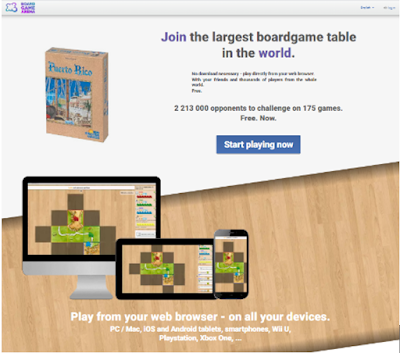What do you mean you've done none of that ? Details on how to join the NoBoG discord can be found on the handy dandy guide here on the blog - http://norwichboardgamers.blogspot.com/p/virtual-nobog.html
In Tabletop Simulator you're either going to be hosting a game, or joining a game. If you just wanna join someone elses game, that's very straight forward, wait for the invite, pick your player colour, and that is pretty much it. Hosting a game is a bit more tricky, but here you get total freedom of finding games you want to play, and seeing if you can entice other people to play with you. We'll go over both how to host and how to join here.
Hosting a Game
If you are not planning on hosting a game, and just want to join others games, then you can skip this and go find the Joining a Game guide below. But at some point you'll likely get the itch to setup your own game. . . .As well as purchasable DLC for Tabletop Simulator, there is an enormous library of board games available as a "mod" through the workshop. The chances are if the game has been around for more than a month, you're going to be able to find it on Tabletop Simulator - copyright strikes not withstanding.
If you've already hosted a game on TTS before, and have downloaded it already, you don't need to find it again - it will be saved locally for you - you can skip to the Creating A Hosted Game part if you need a reminder on how to do that. If however, you are thinking of a cool game to host and want to see if it's available then you need to search the workshop.
Finding A Game You're Interested In
We'll go through an example here at every stage. I want to host a game of Archipelago. Let's see if we can find that in the workshop for TTS. In our game library within Steam we make sure Tabletop Simulator is selected which should show us a page like this : |
| Screenshot 1 |
Circled in red in the screenshot is the link for the Workshop where we will be able to find all the games available in TTS. Clicking on Workshop will take us to the Workshop screen. If your screen doesn't look like this, you can't see a Workshop link and instead has three dots like this :
Within the TTS workshop page there is a search facility. The screen should look like this, the red circle shows where the search is.
So in our case, we want to go looking for Archipelago. Is it available within TTS ? We type in Archipelago and hit return. . .
What do you know, there are in fact many versions of Archipelago that people have uploaded. There is even one with the expansion ( War and Peace ) included. So we'll take a look at that one. Click on the item takes us to its workshop page.
We can scroll about on this page and check out the comments and the like to see what people have to say about it, but, to grab this for ourselves we simply click on the Subscribe button.
Once we've subscribed we are done in the workshop, now we fire up Tabletop Simulator ( the big green Play button in Screenshot 1 ).
Creating a hosted game
When TTS has loaded, hit the Create button and select Multiplayer :We get to name our table, possibly add a password and set the max number of players ( if you'd like people to spectate, note that max players will limit *all* players including spectators ).
Hit the Create Server button ( not the big Create button ), and you'll be taken to a screen which allows you to choose what game you want to host. Here you can pick from "classic" games which as a hardened board gamer you probably wont be interested in, DLC that you might have bought, or, for us, as we grabbed something from the workshop, a workshop mod. In this screenshot you can see that Archipelago is now visible as we subscribed to it.
Clicking on Archipelago will fire up the game with the mod. If it is the first time you've done this, content will now be downloaded from the workshop ( very quickly ), and the game setup.
Hooray. Archipelago is now loaded for us ! Right mouse button rotates our camera, W,A,S,D will move it about, and mouse scroll wheel will zoom in and out.
To get playing this fine game you're gonna need to pick a Colour. At the top right of the screen will be your name, clicking on this will reveal a menu to Change Color or Change Team. By selecting Change Color you will get to pick from being a spectator or one of the players. Lets click on it.
TTS is now asking us to Choose Color. We do this by clicking on one of the colour circles scattered around the tabletop. Player colours here are Green, Yellow, Purple, Red and Blue, whilst spectator colours are Grey. Lets pick Red by clicking on the red circle.
And that's it. It has now played our name as the Red player, and we get access to the red secret area. Note that in TTS some areas are coloured in your player colour - this means anything you place in there is hidden from other players, so you can flip your cards or the like and they wont be able to see them. You might also in some games have a similar area for a hand of cards where people will be able to see how many cards you have, but not what they are.
All you need now at this point is people to play with ! People can either join by finding your server, or you can invite them in . . . At the top right of the screen there is a plus icon. Clicking on this will open a Steam window allowing you to invite people from your friends list.
Clicking on the invite button by a players name will send a Steam invite to that player to come play your game. If they accept they will join your game and automatically download the game you're playing from you. No need for setup !
And that's it. You're ready to play your hosted game in TTS !
Joining A Game
So you wanna join a TTS game that someone else is hosting. You can do this in a few ways.Invited
The easy lazy way is to get them to invite you into the game. And this is pretty much how you probably want to join a TTS game. In order to do this however you need to be a Steam Friend. Assuming that is the case ( and if it's not check out elsewhere how to add a Steam friend ), you can receive an invite from them. If you're already inside TTS it will look something like :Here it is telling us we've been invited to a game and to "check steam overlay". The steam overlay can be accessed by pressing SHIFT + TAB to make it appear / disappear. If we hit SHIFT + TAB we see -
Clicking on play game will join us into the server ready to play the game. Note that it's not required you already have TTS running for this - Steam will also fire up the game for you if it's not running, and you won't have to muck about with the "Steam Overlay" either. After joining the game, you'll get a download progress bar and eventually join their game :
... and we'll be prompted to pick a player colour. Click on one of the coloured circles to do that.
Join via Steam Friends Join Game
If someone is playing TTS on your friends list - and for some inexplicable reason they haven't thrown you an invite - , you can invite yourself to join their game ( assuming enough space... ) !Right click on their name in the Steam Friends overlay and then click on Join GameGood etiquette would obviously state that you have permission or otherwise of the person with the game.
Join via Server Search
Another way you can join is via finding their game on the main search from TTS. Click on the JOIN button inside TTS where it will ( slowly ) download a list of all available tables. This is a slower clunkier way to join games, but useful where you either don't know the person at all, or they are not on your friends list. Eventually you'll find the server you're looking for. You can filter this by name, or by friends to help sort the chaff from the wheat !Here we can see a server called "Hello Bork." hosted by Weird ( Lewis ! ). Selecting this and clicking Connect would allow us to join the game. ( Note that there are a massive 2825 gaming tables currently being played on !! )
The (very) basics of Interaction
There are many tips and tricks you can use inside TTS to help play the game. But for the most basic of interactions. . .Picking something up
You can pick up a game piece, card, pretty much anything, by left clicking on it and holding down before moving your mouse. To release the item, let go of the mouse button. On decks of cards, a short hold of mouse button before moving will take one card from the deck. If you hold the mouse button down for a longer period you will take the entire deck. |
| Picking up a pawn in Colonists. Note the shadow beneath indicating where it will land if you drop it. |
And to move all those things, once again left click and hold down.
 |
| Moving lots of things at once ! |
Right Click
Whilst many hot keys and shortcuts exist, by and large you can explore the full range of interactions with something by simply right clicking on it to pop up a context menu. Here we right click on a deck of cards to show us what we can do here.Shuffling is a very common action when it comes to a deck of cards, and you can do that from the popup menu. More veteran users of TTS may shuffle a deck by picking it up and "shaking" it. An example of one of many such UI tricks in TTS. Search is also another useful command for a deck of cards - showing you the whole deck at once and allowing you to quickly pull a card out of it.
Between the left click and right click interactions you should pretty much be able to master most of what the TTS UI has to offer.
Player Area
A special area will exist in front of a player where you can place cards into your "hand". This area allows you to flip cards without anyone else seeing them, and also places cards at the bottom of the screen for ease of viewing. Hovering over any of these cards and pressing ALT will zoom the card up. You can place items into your own area by simply picking them up and dragging them into the highlighted box. For cards you can also deal yourself cards from the right context menu, or hovering over a deck and hitting a number on the keyboard indicating how many cards you want to deal yourself. These will go straight into your hand. | |
| A single card in my hand. Note that it appears on the tabletop as well as fixed at the bottom of the screen. |
 |
| The F Key is your best friend |
That's it ! All of the above should get you well on your way to successfully gaming in TTS.